Get Most Out Of Gmail
Gmail is one of the most popular mailing service on the planet, almost each one of us uses it in one or another way. But do you know, Gmail has released many features since its birth. Here We will learn some interesting and productive features.
Here are Gmails Top features
Note: All screenshots used below are for gmail web for gmail on iOS and android it is slightly different. If you face any problem write in the comment box.
Schedule email
Gmail provides you a feature of scheduling emails. You can schedule your email to be sent tomorrow morning, tomorrow afternoon or you can choose your prefered date and time.
Undo Send Action (Get some more time to correct yourself)
While sending, moving, or deleting mails in Gmail you must have seen a “undo” popup.
Do you know? You can increase the default time of 5 seconds to 10, 15, 20, 25 and maximum of 30 seconds. These extra seconds you increase will give you some more time to correct your mistakes.
Smart compose (AI assistance )
Gmail features a smart compose feature which uses AI (Artificial Intelligence) to adapt as per your writing habits.
Smart compose automatically completes your sentences while writing emails.
To enable smart compose on the web go to settings then turn ON “Writing Suggestion”.
Similarly you can enable this feature on iOS and android gmail apps just go to settings and select your email account then turn on Smart Compose.
Confidential Mode
Gmail provides you an extra layer of security while sending confidential emails. This feature can be accessed by tapping on the padlock symbol while composing the email, for iOS and android gmail app tap on three dots on the top right corner and select confidential mode.
Recipients of confidential emails cannot send, copy or print your email further you can also set the expiration time for these emails.
Also there is an option to password restrict access to your email with sms passcode.
Translate Emails
Google has incorporated its Google translate into Gmail, now you can translate emails to your desired language using the translate message option. Just after opening any email you will see a translation bar, and if not then just click on the three dots (menu option ) select “translate message” option and then in the translation bar choose your desired language.
Save Attachments To Google Drive
Some of the emails you receive might contain attachments which you want to save for future reference or record. Now Google has link Gmail and Drive together there is no need to download and save you attachments on your device you can directly click on the drive icon and the attachments will be automatically uploaded to your Drive.once you open the attachment Drive icon appears on the top bar in the same way you can save attachments on iOS and android apps.
Change Gmail background theme
Gmail offers background themes which you can access by tapping on the settings icon below is the screenshot.
After applying the theme your email will get a totally new look. You have a lot of themes to choose from and you can customise your own theme.
Gmail Chat (Early Access )
With a growing number of platforms for Chats and calls over Data connection like Whatsapp, Messenger, twitter etc Gmail now has one interesting and useful Gmail Chat feature. This feature will allow you to chat with your friends in a more quick and responsive way.
You can mail, chat, and meet all in one place. To enable chat in Gmail Tap on setting and then “Chat and Meet” tab and select “Google Chat”
After enabling Google Chat, a chat box will appear on the left side panel. From there by clicking on + icon you can start a new chat.
You can enable google chat in Gmail App on android and iOS also.
As soon as new interesting features arrive it will be published here. If you face any problems implementing the above features you can write in the comment box.
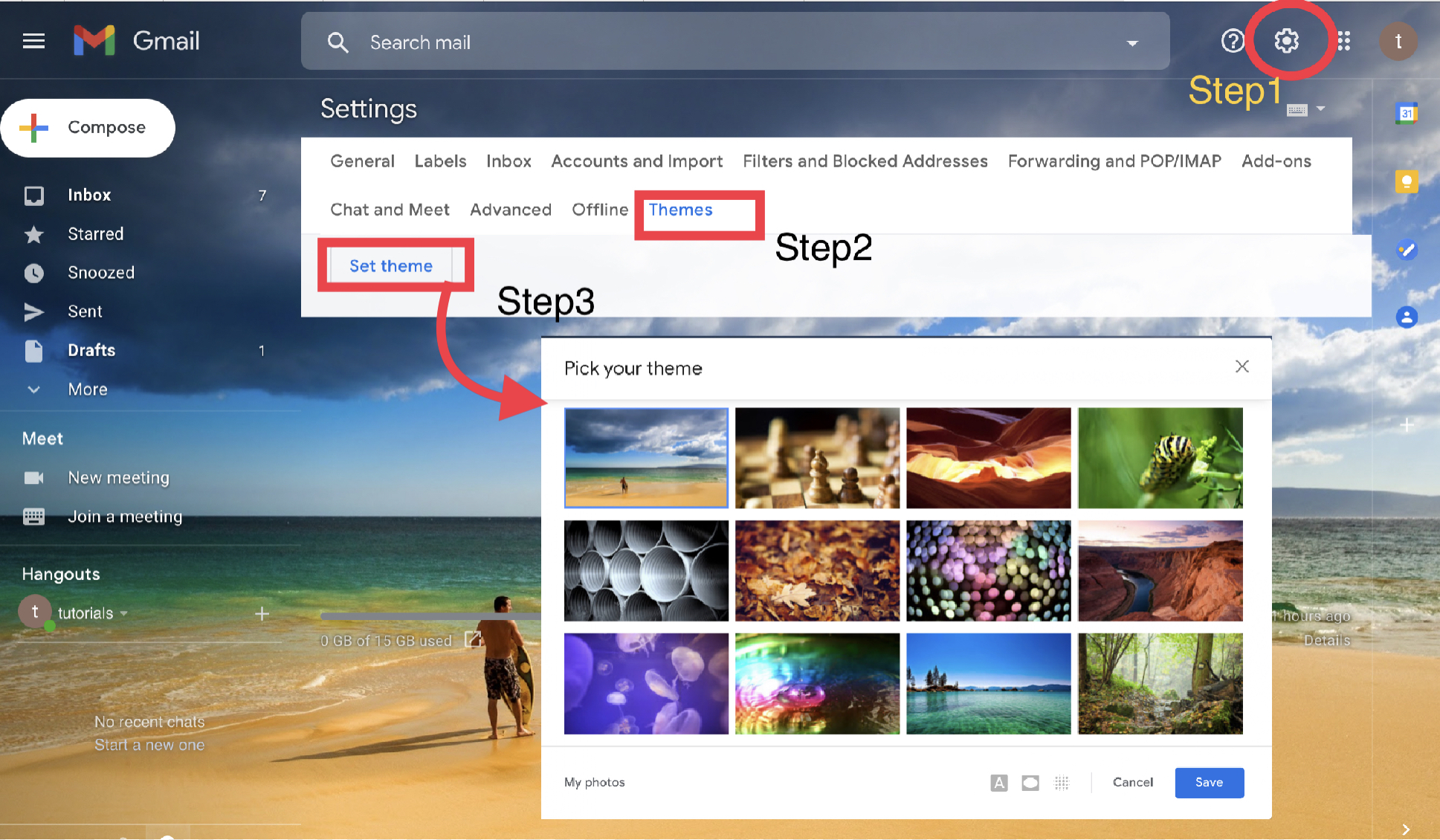
Leave a Reply