App Lock
Apple has given most secure screen lock finger prints / Face ID, but when it comes to lock individual apps Apple does not give much leverage to third party apps due to security reasons.On many occasions someone we know from our relatives or friends ask to use our devices for a particular application, and you cannot resist giving then comes the need of App Lock feature.
There are two methods inbuilt in Apple IOS to serve this purpose, first one is Guided Access and second is Screen Time.
Guide Access
First of all navigate to Accessibility in settings then select Guided Access and turn this ON after that set password for guided access.
Triple click top button to start Guided Access, you can start this for any application. After enabling this setting users will be restricted to the app on which Guides Access was started.
To stop guided Access double click top button to unlock with Face ID and triple click to unlock with password.
Screen Time
Apple IOS settings have a feature ‘screen time’ using this you can lock any app you want without installing any third party applications.
Step by Step Guide to Lock Apps
Go to settings > Screen time
First Step
First click on ‘App Limits’ and then select apps that you want to lock or limit access. After selecting apps set time to the minimum possible value, at this time 1 minute is the minimum time you can select.
Second Step
In this step you have to setup lock password, set a four digit numerical password. Here you will have to provide your Apple ID and password for recovery option.
Although these settings does not work exactly as an App Lock but even though you can use it as an App Lock.
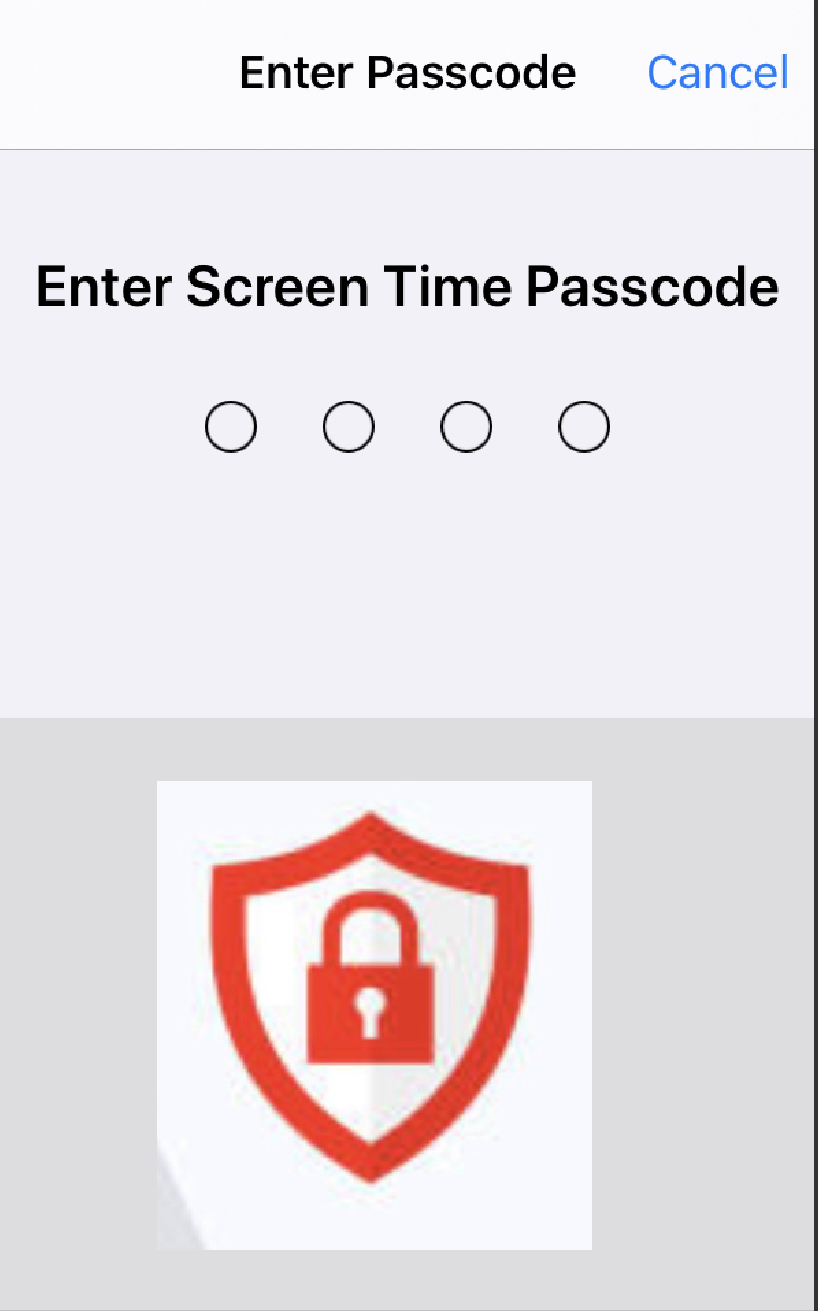
Leave a Reply